
I’m writing a post on NeoVim and NeoVim GUI configuration mostly for myself. Even though I have all my dotfiles on the Github, some configuration requires gluing. Also, some things have to be executed in a particular order and some configs must exist in particular places. I spent some time looking for fixes for occasional issues and polishing some rough edges. So, here I just want to put it all together, so I won’t need to go down the googling spiral if I need to set up a new development environment for myself.
Since I’ve decided to keep some of my notes open, I need to provide a bit of context for those, who might be reading it. Therefore, this text comes in the shape of a blog post and not just a bullet-list. I should probably write something like an Ansible playbook to automate all these things. I’m just too lazy to do so. Also, this article is mostly focused on the GUI part, because a plain configuration of NeoVim is pretty straightforward. A bit of history first. I’ve been using NeoVim for a while. Initially, I switched because NeoVim provided async APIs, while Vim prior version 8 did not. I’ve been using NeoVim since then for my day-to-day work. Also, I’m using NeoVim native language protocol implementation, which is another point for this editor.
Now the GUI part. I find it very powerful to be able to run your development environment inside a terminal application. I use iTerm2 daily. Actually, this is one of my always-on applications on the work laptop. Hence, I didn’t pay much attention to what’s going on in that field. Things changed when I bought myself an ultrawide monitor. See, the biggest advantage of a UW-monitor is that you can keep all required applications on a display. For me, these apps are aforementioned iTerm2, a Web browser, and Slack. I also have about 1/6 of the display space vacant for other things like a Calendar, YouTube videos, etc.
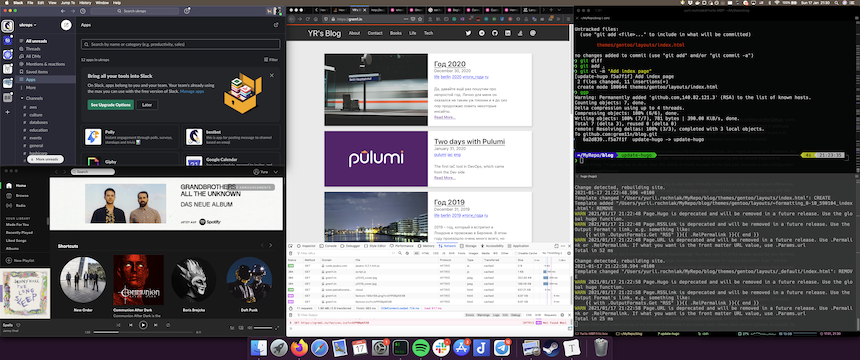
This layout works very well for me, but it comes with a notable disadvantage: You have only 1/3 of the display space for your terminal, aligned vertically. This is completely fine for regular terminal usage, but may be cumbersome for using a text editor. Even “not-that-long” lines can be broken into two lines and any built-in file manager becomes effectively useless. I want to occasionally have a wider space to write/check the source code, but I don’t want to resize my iTerm2 app all the time.
Why not use an IDE? A few reasons: in most cases, I don’t need the whole power of an IDE. Second, I value consistency. I can SSH to almost any machine and it will have vi or at least installed. Third, muscle memory. For many years [Neo]Vim as my primary editor and I’m just getting super used to its commands and key bindings. I just don’t see the point of learning this stuff once again. Of course, almost every IDE nowadays has some kind of a Vim-keybindings plugin, but the previous two arguments are still valid.
This was the time to look at NeoVim GUIs once again. There are quite a few implementations. Some of them are inactive or abandoned. Some others are written on top of the Electron framework (I am biased here). Others have random glitches on macOS. To be honest, the only GUI that worked for me is neovim-qt. It has some problems out of the box, but I managed to fix them. And now I am writing this article to not forget how.
Basic NVim installation
I use a “non-stable” 0.5 branch of NeoVim, which can be installed on macOS with brew:
brew install neovim --HEAD
And updated with
brew upgrade neovim --fetch-HEAD
For some reason, command-line arguments to fetch the latest code are different for install and upgrade operations.
Now I can just put my configs from dotfiles to the respective directories. I tried to keep a filesystem structure as much as possible in this repo. Therefore, you can just add a dot (.) in front of level 1 files and directories. All my configuration is in the .vimrcfile. Sometimes, I use “versioning” for them inside the repo. It usually happens when I refactor something there and don’t want to get rid of the old stuff while evaluating the new one.
I use vim-plug as my plugin manager. It should be installed before everything else. Just follow the installation directives from README. Once it’s installed, all other plugins can be installed by calling a Vim command:
:PlugInstall
Now, once all the things are in place, it worths running NeoVim heals chek:
:checkhealth
Very likely there will be some errors, which I’d rather fix before jumping into the GUI part.
GUI: NeoVim-QT
NeoVim-QT is written in C++ and should be compatible with all the platforms. This is the only GUI implementation, which works well for me at MacOS. It does have issues out of the box, though.
GUI-specific config
GUI requires some specific configuration. Moreover, some of the required parameters don’t work well with nvim in a terminal, mouse config, for example. Luckily, NeoVim can separate GUI configuration from the generic one. Just put the required parameters into $HOME/.config/nvim/ginit.vim. For example:
" Required for Neovim-qt GUI
set guifont=Hack\ Nerd\ Font:h16
set mouse=a
so $HOME/.config/nvim/macmap.vim
set path+=/Users/yurii.rochniak/.nvm/versions/node/v14.15.0/bin:/usr/local/Cellar/tfenv/1.0.1/bin:/Users/yurii.rochniak/.yarn/bin:/Users/yurii.rochniak/.config/yarn/global/node_modules/.bin:/Users/yurii.rochniak/.krew/bin:/Users/yurii.rochniak/Golang/bin:/Users/yurii.rochniak/Library/Python/3.8/bin:/Users/yurii.rochniak/Library/Python/2.7/bin:/usr/local/sbin:/usr/local/bin:/usr/bin:/bin:/usr/sbin:/sbin:/opt/X11/bin:/usr/local/git/bin:/usr/local/MacGPG2/bin:/usr/local/go/bin:/Users/yurii.rochniak/.cargo/bin
let $PERL5LIB = '/Users/yurii.rochniak/perl5/lib/perl5'
let $PERL_LOCAL_LIB_ROOT = '/Users/yurii.rochniak/perl5'
let $PERL_MB_OPT = '--install_base "/Users/yurii.rochniak/perl5"'
let $PERL_MM_OPT = 'INSTALL_BASE=/Users/yurii.rochniak/perl5'
macOS key mapping
Notice line 4 of the config above. I’m sourcing another .vimfile. This file contains some important key mappings for MacOS. Like mappings, which allow you to copy-paste things in and from your system buffer with CMD+C & CMD+V. These mappings are imported automatically when you use NeoVim in your terminal app, but NeoVim-QT doesn’t load that by default. You can find the original file in <PATH_TO_YOUR_NVIM_INSTALLATION>/share/nvim/runtime/macmap.vim. However, since I’m using a HEAD version, it can be something like /usr/local/Cellar/neovim/HEAD-0af18a6/share/nvim/runtime/macmap.vim. I haven’t come up with anything smarter rather than just copying this file to $HOME/.config/nvim and sourcing from there.
Environment variables
NeoVim and its plugins rely on various environment variables. You normally can configure them in your .bashrcor zshrc when you’re working in your terminal app. However, it’s not that obvious for GUI applications. I have found two ways to provide Env variables to NeoVim-QT. I will show you both.
ginit.vim
On the last 4 lines of my ginit.vim example, I’m setting some Env vars for Perl parser. You can set any variables you want with the let directive. Also, you can use different values in your default shell config and *rc files. So, you can override a default variable here. For now, I haven’t found any disadvantages of this method.
/etc/launchd.conf
This file allows you to set Global Environment variables, which are accessible from all your GUI applications. Here is an example:
setenv LANG en_US.UTF-8
setenv LC_CTYPE en_US.UTF-8
setenv TERM xterm-256color
setenv PATH /usr/local/opt/ruby/bin:/usr/local/lib/ruby/gems/3.0.0/bin:/Users/yurii.rochniak/perl5/bin:/Users/yurii.rochniak/.nvm/versions/node/v14.15.0/bin:/usr/local/Cellar/tfenv/1.0.1/bin:/Users/yurii.rochniak/.yarn/bin:/Users/yurii.rochniak/.config/yarn/global/node_modules/.bin:/Users/yurii.rochniak/.krew/bin:/Users/yurii.rochniak/Golang/bin:/Users/yurii.rochniak/Library/Python/3.8/bin:/Users/yurii.rochniak/Library/Python/2.7/bin:/usr/local/sbin:/usr/local/bin:/usr/bin:/bin:/usr/sbin:/sbin:/opt/X11/bin:/usr/local/git/bin:/usr/local/MacGPG2/bin:/usr/local/go/bin:/Users/yurii.rochniak/.cargo/bin
This is very similar to what you would normally do in your shell configuration file with the only difference that you should use the setenv directive on MacOS. Here is an article, where I found it.
Once, you set the environment variables in launchd.conf, don’t forget to export them in the runtime and reload your Dock and Spotlight. Alternatively, you can just reboot your laptop.
egrep "^setenv\ " /etc/launchd.conf | xargs -t -L 1 launchctl
killall Dock
killall Spotlight
You don’t have to follow both approaches of setting env variables at the time. It’s just good to have options.
Now, your GUI for NeoVim should work just fine! There might be still some issues. I recommend you checking NVim health once again in GUI this time. Once all these issues are fixed you should be good to go!
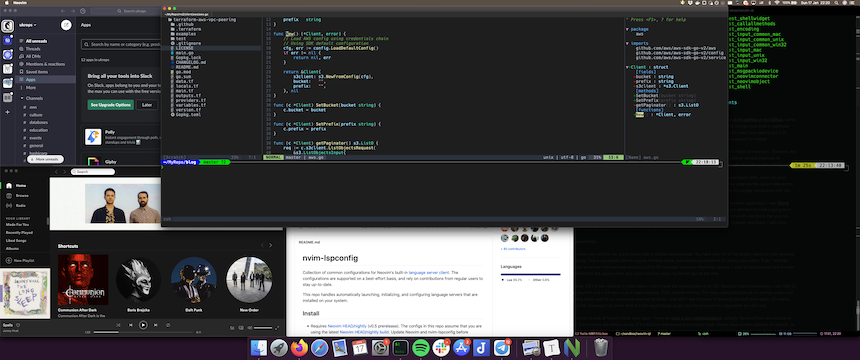
Happy coding!